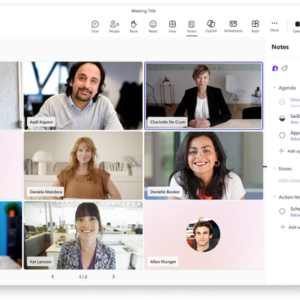
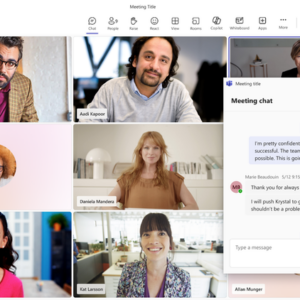
More than ever, in today’s fast-paced workplace digital tools must be efficient and flexible to adapt to the wide variety of work styles. Empowered with this ability, end users’ productivity often increases as a result of tailoring their collaboration to their needs.
The latest round of enhancements to Teams, now rolling out to public preview, promises just that. In essence, users have more options to arrange the Teams window across their screen real estate while keeping communication in context.
Organize your workspace with resizable Teams windows
Simply put, Teams now allows you to tailor the size of its windows and panes. Whether your goal is to streamline workflows, minimize distractions, or simply achieve better visibility, you can leverage the flexible layout as a means to place emphasis on what makes most sense to you. Like water in different sized glasses, Teams’ adjustable windows and panes fit perfectly into any workspace, molding to each user’s unique workstyle. In this way, the fluidity of Teams experiences helps keep you productive, adapting to your device and task at hand.
Be sure to try out the scenarios below to get a sense of what may enhance your use of Teams. These new capabilities will be rolling out to Windows, Mac and Web.
How it works
Similar to Windows 11 Snap layouts you can quickly organize your workspace with Teams Snap by choosing an efficient, side-by-side view of multiple applications. You can retire the hassle of switching between multiple app windows with [Alt + Tab] and give a try of a new shortcut [Win + Z] to reach the Snap layout box.
With a layout selected, showing Teams alongside other panes, grab (i.e., click/hold) the edge of a window and begin to resize the layout. Notice that as the Teams window reduces in size the selected chat thread stays present while other functionality is nested into available pull-down menus.
The meeting screen will optimize for up to 200% zoom and screens as small as 360px x 502px to ensure you have access to the most important parts of your meeting.
In the Teams experience itself, Teams chat, channels and activity panes can be resized to tailor the view. As you resize the panes to be wider or narrower, the displayed content will adjust to fit the updated pane size, helping you concentrate on specific tasks while maintaining access to all functions of Teams.
You can also customize your view by resizing side panes within meetings. When you adjust the side panes to your liking, Teams’ fluid experience will instantly adapt to fit the new layout. Coming soon, Teams will remember your layout, defaulting to it for your next meeting.
Do you have some extra screen space available? Go ahead and detach meeting panes from the main window and reposition them. In April, you will be able to also pop out chat, Copilot, notes side panes, and captions. Pop out, drag, and resize meeting panes to customize your meeting view to suit your needs without missing any meeting activity.
Adjust the zoom level to your needs
Teams now offers additional zoom levels to help you find the font size that works best for your vision and devices. Whether you’re using a 6k display or have low vision and need larger text, icons, and controls, you can zoom in across a broader range to select the perfect zoom level. Simply press CTRL + + (on Mac, CMD + +) to zoom in, or CTRL + = (on Mac, CMD + =) to zoom out and adjust the overall zoom level to your preference. Rest assured that Teams’ fluid experience will adapt to the zoom size without losing functionality or requiring to scroll in two directions to read the text.
What’s next
These features are now rolling to public preview with expected generally available in the Q2 of calendar year 2025. Customers eager to try out the new features can learn how to access the Microsoft public preview HERE.
Source link

roosho.
I am Rakib Raihan RooSho, Jack of all IT Trades. You got it right. Good for nothing. I try a lot of things and fail more than that. That's how I learn. Whenever I succeed, I note that in my cookbook. Eventually, that became my blog.




No Comment! Be the first one.