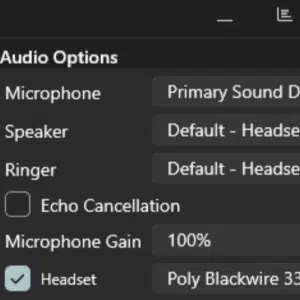
Hands-free control with Poly headsets and enhanced conference management.
The latest beta release of the 3CX Windows Softphone focuses on Poly API integration and improvements to scheduled and private conferences. Available now in the Microsoft Store, this release enhances call control and collaboration. Read on for more details about what’s new.
Poly API Integration
This latest API support has been integrated with the 3CX Softphone via Poly Hub driver which enables you to answer, drop, decline, hold, mute and even switch calls all from your Poly headset.
Configuration:
- Install the Poly Hub Software for Windows
- Navigate to the Softphone Settings page and enable the ‘Headset’ checkbox
- Choose your connected Poly headset from the list
If you have multiple Poly headsets connected, only the Primary device (as set in Poly Hub) will appear in the dropdown. To switch devices, update the Primary setting in Poly Hub. Changing between Poly headset is not supported from the 3CX Softphone directly.
3CX have tested on the following headset models:
- Poly Blackwire 3320 Series
- Poly DA80
If you have one of the Devices listed by Poly on this page: Hub Desktop – Windows/Mac Software | Poly, formerly Plantronics & Polycom you will need to confirm with Poly if they work or have any issues. Devices not tested by 3CX may be incompatible.
Driver & Headset Support from Poly Only
- If something is not working as expected and you have followed our setup instructions, please contact Poly for support. Driver and headset support is provided by Poly, not 3CX.
- Ensure you have Poly Hub installed before configuring your headset.
Scheduled Conferencing
Easily schedule and manage audio or video meetings including multiple options to invite participants.
Configuration:
- Click the More icon and select Meet.
- Click the Plus (+) button.
- Enter a conference name and select the type (Audio or Video).
- Set the start date, time, and duration.
- Enable announcements (optional).
- Choose an invitation method (Google, M365, Outlook, Email, etc.).
Conference Management
Enhanced ad-hoc conference features allow users to better manage their audio conferences. This feature lets you add more participants and provides greater control over conference management.
- Perform a single call with a user
- Click on the Conference button in the dialer and dial in your second participant
- Once answered, you are now in a 3-way conference.
- Clicking on the Conference button again, you will see your participants with all actionable buttons to control your conference.
- Should you want to add more participants, click on the + button at the bottom right, here you can select as many participants as you like.
- By clicking the arrow button, the calls to the selected participants are performed and joined into the private conference.
Note:
- A user can have only one private conference active at a time.
- Incoming calls can be merged into an active private conference.
- To merge, tap the Conference button, now labeled Merge.
- The caller and yourself will be joined to the existing private conference.
- Available on Version 20 Update 3 or higher.
Simplified Beta Access
Going forward, you can now find future beta releases for the Softphone as an application from the Microsoft Store by searching 3CX Beta. No form submissions or account creation necessary.
Do not run the production release of 3CX Softphone together with the 3CX Beta app, as this might cause conflicts.
Try It Out Today
Download the Beta from the Microsoft Store to explore Poly API integration and advanced conference controls.
Head over to the Forum to let us know what you think.
For instructions on how to install and provision the new 3CX Windows softphone app you can also refer to our User Manual.
View the complete change log here.
Source link





No Comment! Be the first one.