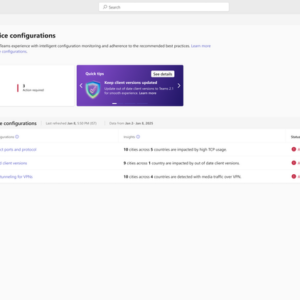
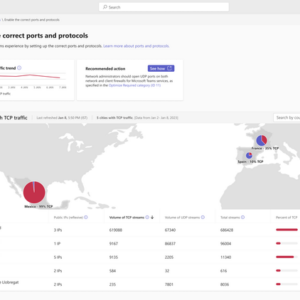
In today’s fast-paced digital world, ensuring the quality and reliability of collaboration tools like Microsoft Teams is crucial. Microsoft Teams offers rich telemetry surfaced in Call Analytics and as aggregated data in Call Quality Dashboard (CQD) for analysis. Typical operations processes leverage CQD to monitor health and reliability, diagnose issues, identify and drive remediation.
Sometimes quality or reliability issues remain undetected and increase over time until users start to complain to optimize your Teams Meeting experience, we recommend following Microsoft’s best practices.
In this blog, we’ll explore how you can leverage the Teams best practice configurations dashboard in Teams Admin Center to streamline the detection and reporting of deviations from Microsoft recommended best practices and how you can take the right remediation steps.
The Best practice configurations dashboard in the Teams admin center is designed to help administrators monitor and ensure their tenant’s adherence to Microsoft’s recommended best practices. This dashboard focuses on three key areas initially:
- Updating Outdated Teams Clients: Ensuring that all users are on the latest version of Teams to benefit from the latest features, performance enhancements, and security updates.
- Enabling the Correct Ports and Protocols: Configuring network settings to optimize the performance and reliability of Teams.
- Implementing Split Tunneling for VPNs: Ensuring that VPN configurations do not negatively impact Teams performance.
The dashboard provides a comprehensive view of non-conformance across different locations, highlighting the number of impacted locations and offering detailed recommendations for addressing these issues. Administrators can search and filter locations by city, country/region, or IP address, and export this data to share with relevant teams.
Each best-practice page offers a drill-down, trend over time, and data export to effectively identify non-conforming areas and guide through the required remediation steps.
Conclusion
By leveraging the Teams Best practice configurations dashboard administrators can enhance their Teams environment’s performance, reliability, and user satisfaction. These tools provide valuable insights and recommendations, helping administrators proactively address issues and maintain a high-quality collaboration experience for their users.
We plan to bring additional enhancements and functionality to this dashboard over time. Use these resources to learn more about best practice configurations for Teams and start using the Teams best practice configuration dashboard at your organization to put these insights into action
Monitor and improve call quality for Microsoft Teams – Microsoft Teams | Microsoft Learn
Source link

roosho.
I am Rakib Raihan RooSho, Jack of all IT Trades. You got it right. Good for nothing. I try a lot of things and fail more than that. That's how I learn. Whenever I succeed, I note that in my cookbook. Eventually, that became my blog.




No Comment! Be the first one.